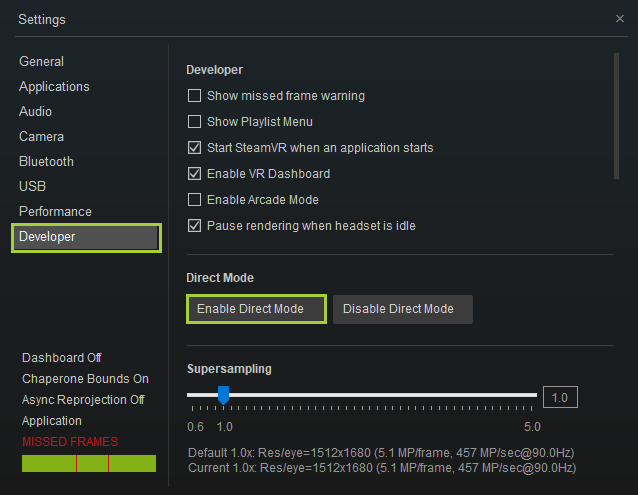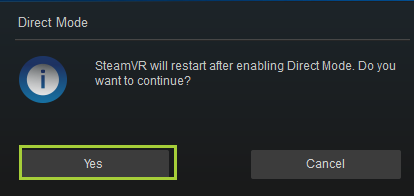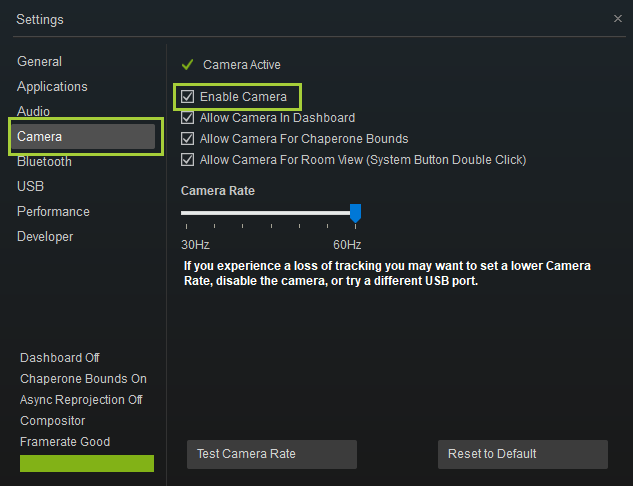Troubleshooting Guide for Intel® WiGig Wireless VR
Click or the topic for details:
What happens if firmware update to the HDMA is failing?
In case of firmware update failure (Red LED in HMDA or an error message in the Connection Utility), follow potential resolutions described below. If not fixed by one step try the next step:- Make sure HMDA is in range of the WGA and Intel® Wireless Gigabit (WiGig) is connected.
- Power cycle the HMDA.
- Make sure the Connection Utility is opened. If firmware update doesn't automatically start, try to connect to a new device.
- Restore firmware to factory default. Locate the reset pinhole on the HMDA, and use a thin, firm wire (such as a paper clip) to push the pinhole. Then, release.
- The HMDA LED will be turned OFF, and after the first reset, will appear as a slow blinking green light. When light is blinking, request to connect to a new device for triggering firmware update.
Why do I see a blue-sky screen sometimes?
When the link cannot provide a sufficient video quality you will see a blue sky screen, (rather than a very bad quality and poor video quality). After few seconds either the quality will be good again and the video will resume, or the link will be disconnected. This can happen if you are almost out of range limit.Why do I see an unexpected video loss or disconnection?
There are a few possible reasons:| Cause | Resolution |
| HMDA isn't in range of WGA. | Make sure the HMDA is in range of the WGA and WGA has clear Line of Sight of the room. |
| Another wireless VR setup is nearby which can cause interruptions. | Configure the HMDAs nearby to use different channels. |
| HMDA battery is empty. | Re-charge the HMDA battery. |
| The Connection Utility has been closed. | Reopen the Connection Utility and check if the HMDA and WGA automatically reconnect. |
Why didn’t my PC connected automatically to my HMDA?
There are few possible reasons:| Cause | Resolution |
| The PC was connected to another HMDA since last time. | Open the connection utility and request to connect to the desired HMDA. |
| The HMDA has been factory reset. | Open the connection utility and request to connect to the desired HMDA. |
| The Connection Utility is closed. | Open the connection utility and check if the WiGig link has automatically re-connected. |
| HMDA battery is empty. | Make sure the HMDA battery is charged. |
Why I cannot connect to my HMDA?
There are a few possible reasons:| Cause | Resolution |
| HMDA isn't in range of WGA | Make sure the HMDA is in range of the WGA and WGA has clear Line of Sight of the room. |
| Software version on the WGA side isn't compatible with the version on the HMDA side, so firmware update cannot be done. | Restore firmware to factory default by locating the reset pinhole on the HMDA. Use a thin, firm wire (such as a paper clip), and push the pinhole and then release. |
| HMDA is not powered on or ran out of battery. | Make sure HMDA battery is charged and turned on. |
Why do I see poor video or audio quality?
The following reasons could potentially cause video/audio freeze:| Cause | Resolution |
| The HMDA and WGA isn't setup properly. | Follow order of steps as appearing below. Resolution may be encountered before going through all steps: After each of the steps below verify if video quality has improved:
|
| Bad WiGig link condition. |
|
| Multiple wireless VR setup that are close by. | Configure the HMDAs to work with different channels. |
Report the issue to support.
If your issue isn't resolved or isn't described above, contact customer support for further assistance.| Note | We recommend that you contact your HMDA manufacturer for initial support. |