How to stop Windows Update from installing old graphics drivers.
Windows Update keeps rolling back the graphics device drivers to an older version.
First, try installing the latest graphics driver version over the version Windows* update installed. Make sure you do not uninstall the version Windows* Update previously installed.
| Notes |
|
In case the workaround above does not work, you can manually install the graphics driver using the following steps:
- Download the appropriate driver for your system from the appropriate link below:
- Click the Download button to download the .exe file.
- Run the downloaded .exe.
- During the installation process, when you reach the Install stage, click the Customize button.
- Make sure not to enable the Execute a clean installation check box.
- After finishing the driver installation, click the Optional reboot button.
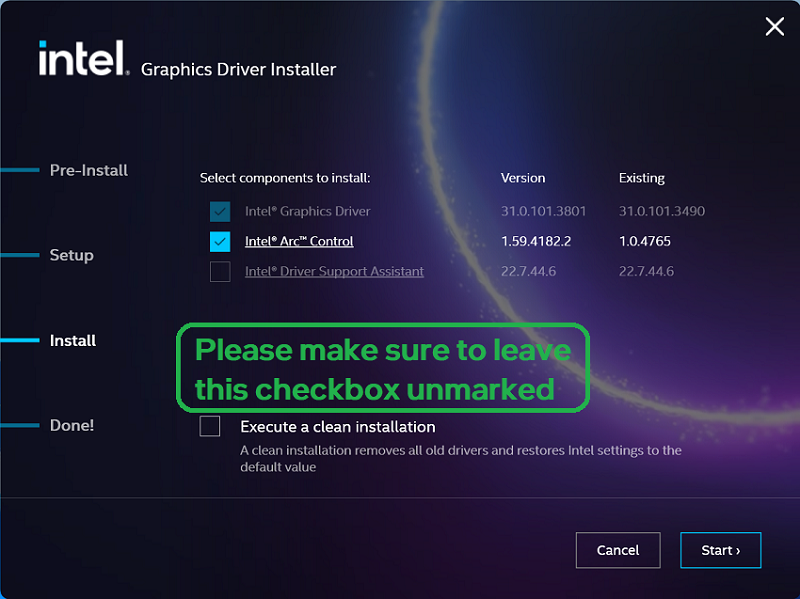
Temporarily disable Windows Updates:
- Open Settings.
- Click Update & Security.
- Click Windows Update.
- Click Advanced options button.
- Under the Pause updates section, use the drop-down menu to select how long to disable updates.
| Note | Windows* automatic updates may contain important security updates or important stability improvements. Disabling automatic updates will not install these updates. |