Visible to Intel only — GUID: ksm1638499161523
Ixiasoft
Visible to Intel only — GUID: ksm1638499161523
Ixiasoft
5.6.1.2. Software Design Flow
This section provides the design flow to generate and build the Nios V processor software project. To ensure a streamlined build flow, you are encouraged to create similar directory tree in your design project. The following software design flow is based on this directory tree.
To create the software project directory tree, follow these steps:
1. In your design project folder, create a folder called software.
2. In the software folder, create two folders called app and bsp.
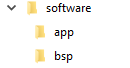
Creating the Application BSP Project
To launch the BSP Editor, follow these steps:
- In the Platform Designer window, select File > New BSP. The Create New BSP windows appears.
- For BSP setting file, navigate to the software/bsp folder and name the BSP as settings.bsp.
BSP path: <project directory>/software/bsp/settings.bsp
- For System file (qsys or sopcinfo), select the Nios V/m processor Platform Designer system (.qsys) file.
- For Quartus project, select the Quartus Project File.
- For Revision, select the correct revision.
- For CPU name, select the Nios V/m processor.
- Select the Operating system as Altera HAL.
- Click Create to create the BSP file.
Figure 75. Create New BSP Window
Configuring the BSP Editor and Generating the BSP Project
- Go to Main > Settings > Advanced > hal.linker.
- Enable the following settings:
- allow_code_at_reset
- enable_alt_load
- enable_alt_load_copy_rwdata
Figure 76. hal.linker Settings - Click the BSP Linker Script tab in the BSP Editor
- Set all the Linker Section Name list to the OCRAM.
- Click Generate BSP. Make sure the BSP generation is successful.
- Close the BSP Editor
Generating the Application Project File
- Navigate to the software/app folder and create your user application source code.
- Launch the Nios V Command Shell.
- Execute the command below to generate the user application CMakeLists.txt.
niosv-app --app-dir=software/app --bsp-dir=software/bsp \
--srcs=software/app/<user application>Building the Application Project
You can choose to build the application project using Eclipse Embedded CDT, or through the command line interface (CLI).
For more information about Eclipse Embedded CDT, refer to Related Information.
With the CLI, the user application project can be built using the following steps:
- Setup the PATH variables, please refer to Setting Up Open-Source Tools.
- Execute the command below to build the user application.
cmake -G "Unix Makefiles" -B software/app/build -S software/appmake -C software/app/build - The user application (.elf) file is created in software/app/build folder.
Generating the HEX File
A HEX file must be generated from the ELF file so that the HEX file can be used for memory initialization.
- Launch the Nios V Command Shell.
- For Nios® V processor application boot from OCRAM, use the following command line to convert the ELF to HEX for your application. This command creates the user application (ram.hex) file.
elf2hex software/app/build/<user_application>.elf -o ram.hex \ -b <base address of OCRAM> -w <data width of OCRAM> \ -e <end address of OCRAM> - Recompile the hardware design to memory-initialize the ram.hex into the OCRAM.